How to adjust the volume of your AirPods using your iPhone or iPad only in 1 minute
Except for the AirPods Max, all Apple AirPods and AirPods Pro can be adjusted to the same volume levels. To adjust the volume of AirPods 3 or other AirPods models, ShopDunk has compiled 5+ simple and quick methods for users in the following article.
1. Adjusting the volume of AirPods 3 using an iPhone/iPad
Users can adjust the volume of AirPods quickly through an iPhone or iPad connected in 2 ways:
1-Adjusting through the Control Center
Step 1: Swipe down from the top to access the Control Center quickly. For iPhone 8 and earlier, swipe up from the bottom.

Users swipe the screen to open the Control Center on an iPhone
Step 2: In the Control Center, the volume bar will display the AirPods icon and can be adjusted by swiping up or down.
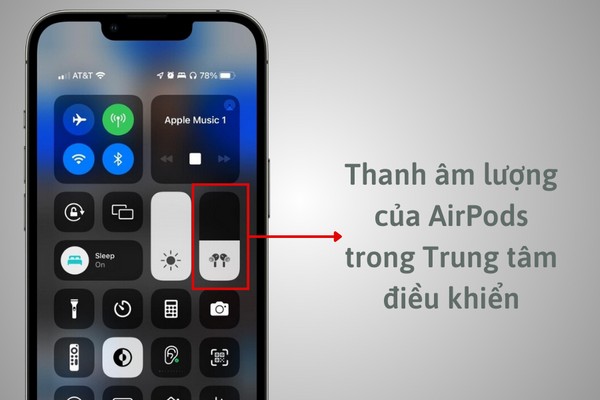
Users can adjust the volume of AirPods in the Control Center
Step 3: If the iPhone is locked, the volume bar will be horizontal and can be adjusted by swiping left or right.
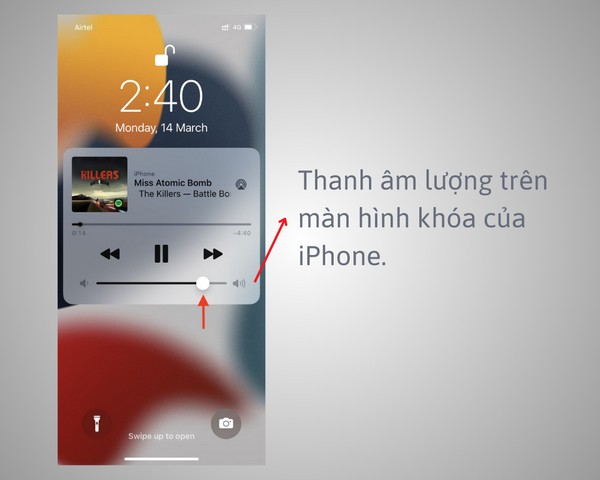
The AirPods volume bar is also displayed on the iPhone lock screen
2- Adjusting the volume using the volume button
On the left side of the iPhone screen, there are 2 physical volume buttons. When users press these buttons, the volume bar will appear. Press the top button to increase the volume and the bottom button to decrease the volume.
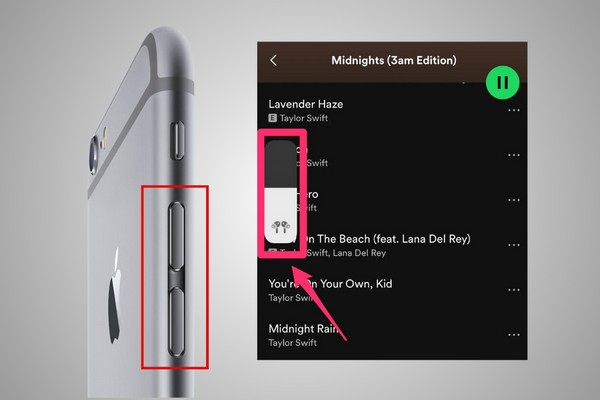
Users can use the physical buttons on the left side of the iPhone to adjust the volume of their AirPods.
Adjusting the volume of your AirPods using your iPhone or iPad is the most traditional method. Users can make the operation more convenient by using the Siri virtual assistant through the methods in the next section.
2. Adjusting the volume of AirPods using Siri
Siri is a virtual assistant that helps users operate more conveniently with voice commands. For AirPods 1 and 2, users can double-tap the earbuds to activate Siri. In addition, except for AirPods 1, all other Apple AirPods models can call Siri by saying, "Hey Siri".
To increase or decrease the volume, users need to give the following voice commands to Siri:
- Turn up the volume.
- Turn down the volume.
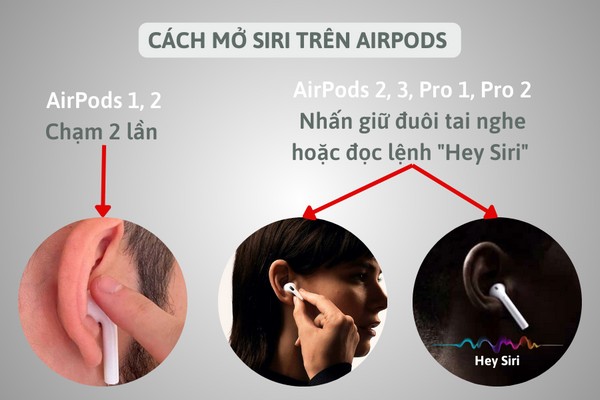
Users can use Siri to adjust the volume of their AirPods
If users are listening to music with AirPods connected to an Apple Watch, they can adjust the volume directly on the watch following the instructions in section 3.
3. Adjusting AirPods volume through Apple Watch
If AirPods are connected to the music player on Apple Watch, users can increase or decrease the volume with the following steps:
Step 1: On the Apple Watch interface, users press the Now Playing icon at the top.
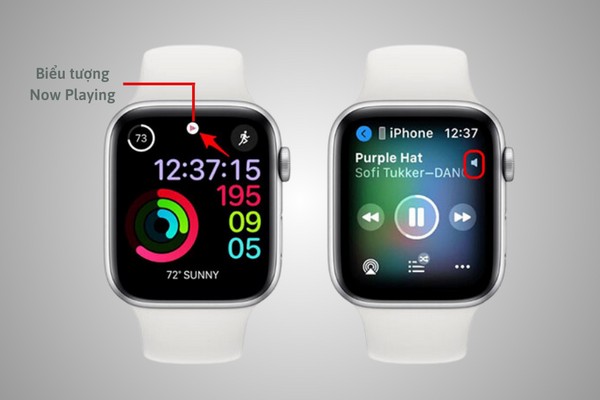
Users press the Now Playing icon on the Apple Watch screen to access the Music Player
Step 2: On the new interface, users rotate the Digital Crown button on the right-hand side of the screen. The volume bar will appear on the screen, and users can adjust the volume accordingly.

Users can increase or decrease the volume of AirPods by using the Digital Crown button on their Apple Watch
If users are using AirPods on a MacBook, they can quickly adjust the volume by following the steps in section 4.
4. Adjusting AirPods volume through MacBook
On the menu bar of the MacBook, users click on the speaker icon and adjust the volume on the slider that appears.
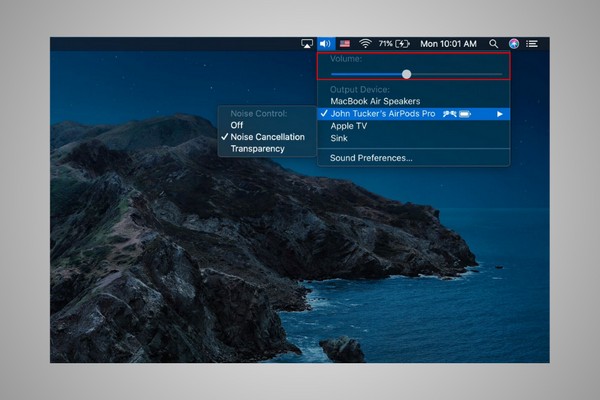
Users can adjust the volume of AirPods by clicking on the speaker icon in the menu bar
If there is no speaker icon in the menu bar, users can follow these steps to adjust the volume:
Step 1: Click on the Apple icon in the menu bar > Select System Preferences > On the new interface, select Sound.
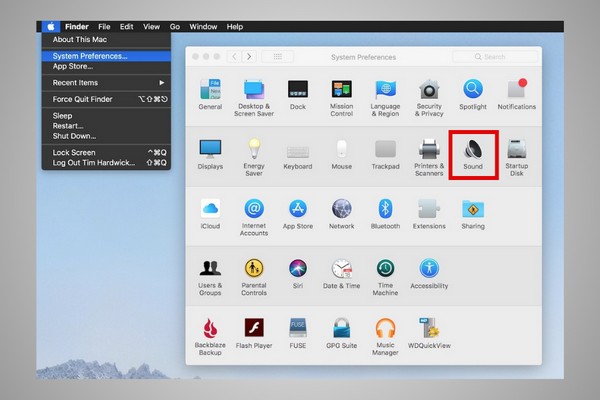
Users open System Preferences on the menu bar and select Sound
Bước 2: Select Output > Find and select the AirPods that are connected.
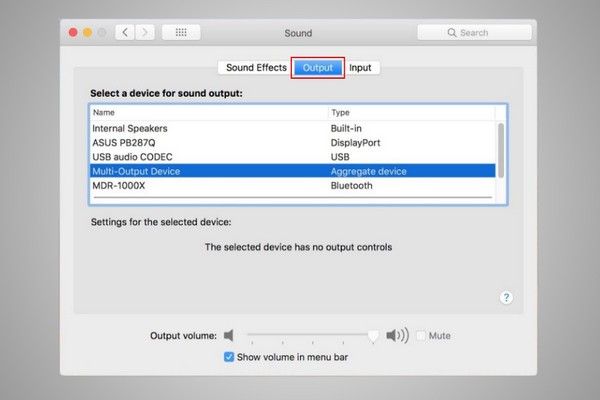
Users continue to select Output and find the connected AirPods
Step 3: Here, users can choose from two ways to adjust the volume:
- Option 1: Adjust the volume on the Output Volume slider..
- Option 2: Check the box for Show volume in the menu bar to bring up the speaker icon on the menu bar. From there, users can easily adjust the volume on the main screen.
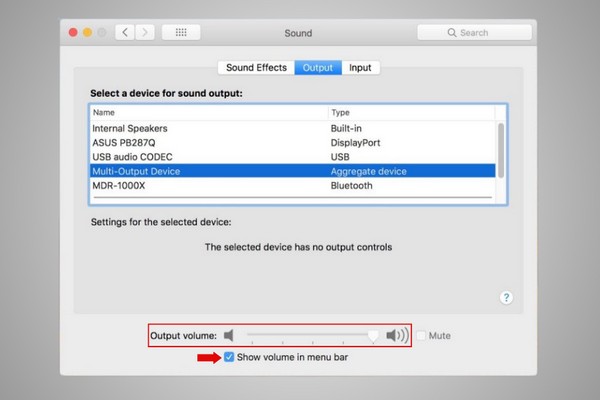
Users can adjust the volume in this interface or choose to show the volume in the menu bar for easier access in the future
To increase the volume limit or troubleshoot uneven sound on both AirPods, users can refer to section 5 for more information.
5. Adjusting other sound tasks on AirPods
To adjust other sound tasks on AirPods, users may encounter some issues even though they have adjusted the AirPods volume as instructed in previous sections. To deal with these errors, users can refer to the three common issues and solutions below:
1- Check sound limit
Usually, AirPods always default to a sound limit that is not too large to protect users' ears. If you have turned the volume up to the maximum and still find it small, then you can adjust this feature in two ways:
Option 1: Access Settings > Open Sounds & Haptics > Select Headphone Safety > Turn off the Reduce Loud Sounds feature.
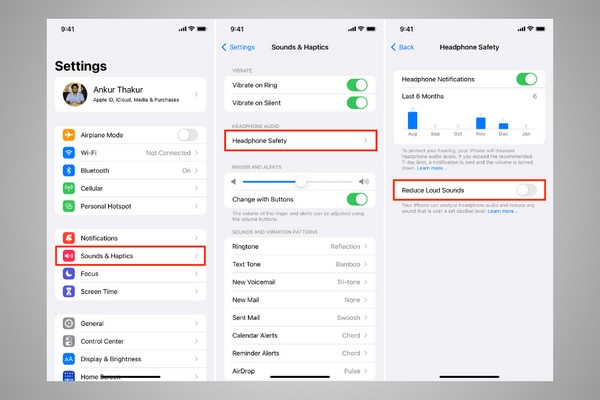
Users turn off the Reduce Loud Sounds feature to remove the default volume limit
Cách 2: If you do not want to turn off Reduce Loud Sounds to better protect your ears, you can adjust the maximum volume limit on the volume bar right below this option.
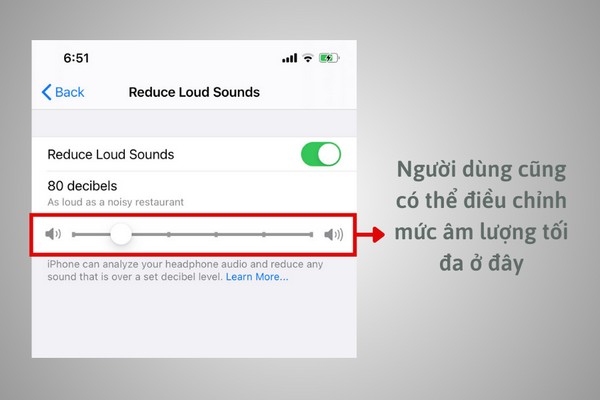
Users can also adjust the maximum volume level in this feature
2- Ensure both AirPods have the same volume level
Sometimes, users may experience an issue where the sound in one AirPod is louder than the other. If it is not due to component damage, it may be due to sound settings. Users can follow these steps to fix it:
- Step 1: Access Settings > Go to Accessibility.
- Step 2: Select Audio/Visual > Find the Balance option.
- Step 3: Swipe the slider to the Left or Right to adjust the sound leaning toward the desired side or place it in the middle to balance both sides.
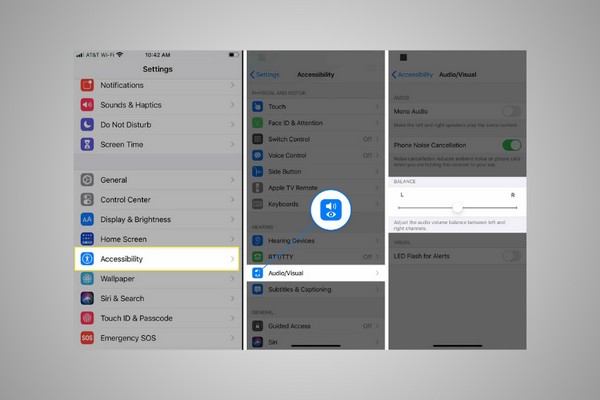
Users can adjust the sound of both AirPods in the Balance option of their iPhone
To better understand, users can refer to the tutorial video on how to fix the issue of one quieter AirPod from ShopDunk experts on the YouTube platform.
3- Adjusting the volume balance between AirPods 3 and iPhone
In many cases, users have maximized the volume on their iPhone but AirPods haven't. To synchronize the volume levels of AirPods with iPhone, users need to follow these steps:
Step 1: Connect iPhone to AirPods > Play music and lower the volume of AirPods to the lowest level.

Users connect AirPods to iPhone, then turn the volume off
Step 2: Turn off Bluetooth > Now the sound will play on the external speaker > Continue to lower the volume to the lowest level.
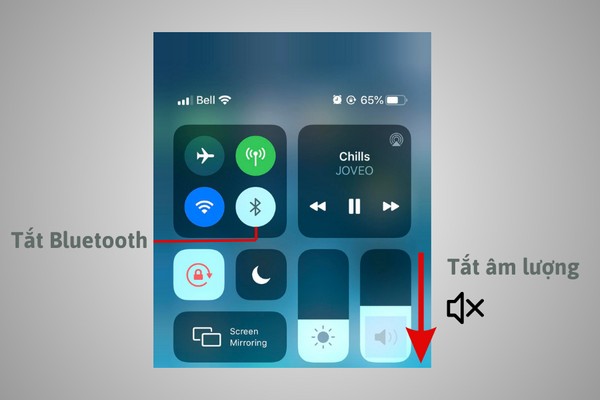
Users turn off Bluetooth, then continue to turn off the volume on iPhone
Bước 3: Bật Bluetooth và kết nối lại với iPhone > Lúc này người dùng đã có thể kéo âm lượng của AirPods lên mức cao nhất.
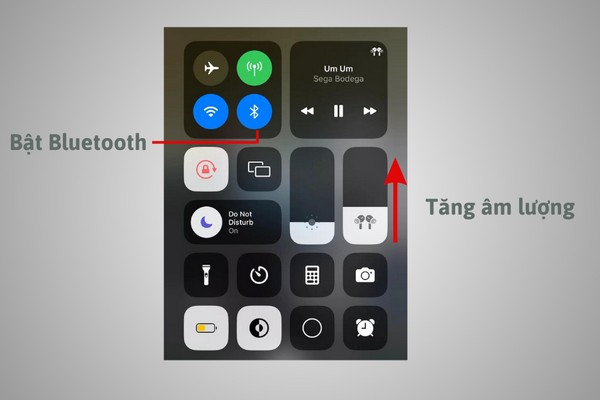
Users reconnect with AirPods. Now the volume of AirPods can be turned up to the maximum level
Most AirPods 3 new users may not be familiar with how to adjust the volume on the earbuds because AirPods 3 always defaults to a safe volume level for the wearer. If users want to adjust the volume themselves, they will need to reset according to the instructions above.
Conclusion
Adjusting the volume of AirPods 3 is usually not too difficult and can be done through connected devices. If the steps above are followed and the issue still persists, users should take their AirPods 3 in for inspection.
Currently, ShopDunk offers a discount on AirPods 3 at only 4,650,000 VND, with an additional 5% discount of up to 500,000 VND through Kredivo and free Apple Music for up to 6 months.
If you need to purchase or warranty AirPods with 100% genuine components, please contact the hotline 1900 6626 or visit the nearest ShopDunk location - the authorized dealer of Apple in Vietnam for dedicated support throughout the usage process.








