7 ways to fix Apple Watch Series 8 stuck on the Apple logo
When turning on your Apple Watch Series 8, it may get stuck on the Apple logo, which is a common issue. At this point, the watch is powered on normally, but the screen only displays the Apple logo without transitioning to the main screen. Let's find out the causes of this issue and how to fix it with ShopDunk in the article below.
Guide to fixing the Apple Watch Series 8 stuck on the Apple logo easily at home
1. 7 causes of Apple Watch Series 8 stuck on the Apple logo
Most of the causes of Apple Watch Series 8 stuck on the Apple logo are quite familiar to most other smart devices. However, understanding each cause will help you identify the symptoms accurately and choose the most appropriate fix.
1.1. Watch goes off suddenly when battery runs out
Using your watch until the battery runs out is a harmful habit that not only affects the battery of your watch, but also causes apps to conflict with each other, causing freezing, hanging, and screen freezing.

When the Apple Watch Series 8 is turned off suddenly due to an unstable battery, it can cause the watch to get stuck on the Apple logo when restarting
In addition, when the watch's battery is low, turning on the device will only display the "Apple logo" and then turn off the screen since the watch doesn't have enough battery to turn on as usual.
1.2. Application conflicts within Apple Watch Series 8
App conflicts are a common problem that can occur when the Apple Watch Series 8 goes off suddenly. In addition, multitasking multiple tasks at once or having very little free RAM can also cause such conflicts.

These application conflicts lead to sluggish performance, overheating of the device, heating up of the battery, power outages, and getting stuck on the Apple logo
1.3. Installation and use of unofficial software
Unofficial software is not guaranteed to be safe for personal information security and may contain harmful viruses to your watch. Therefore, installing and using unofficial software is like "a double-edged sword" that can cause errors and get your Apple Watch Series 8 stuck on the Apple logo.
1.4. Hardware damage to Apple Watch Series 8
Hardware damage is the most serious cause that almost "freezes" all operations of the Apple Watch Series 8. As it cannot operate normally, it leads to the Apple Watch Series 8 getting stuck on the Apple logo.

Hardware damage is the most serious cause of getting stuck on the Apple logo, affecting overall operations of the Apple Watch Series 8
1.5. Not updating to the latest versions of apps
When Apple upgrades and improves WatchOS, apps also release updated versions to optimize their performance on the new operating system. Therefore, the old versions may not be adaptive or may conflict with the operating system, causing freezing and getting stuck on the Apple logo.
See more: Apple Watch Series 8 unable to update
1.6. WatchOS update error
Similar to not updating apps, not updating WatchOS can also cause getting stuck on the Apple logo. At this point, WatchOS is not optimized for the updated app versions, easily leading to conflicts and affecting the performance of the watch.
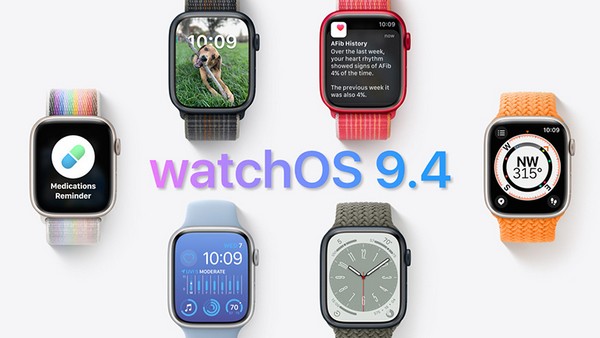
Not updating WatchOS causes app conflicts, leading to Apple Watch Series 8 getting stuck on the Apple logo
1.7. Differences in calendar and time zones between Apple Watch Series 8 and Watch app on the paired iPhone
Differences in calendar and time zones between Apple Watch Series 8 and Watch app on the paired iPhone prevent the watch from recognizing the app, which causes conflicts and leads to the watch not being able to start up.
2. 7 simple ways to fix Apple Watch Series 8 stuck on logo
When the watch suddenly gets stuck on the logo, it is difficult for you to determine the specific cause. At this point, you need to calmly consider the situations mentioned above, and then try to fix them yourself using the following methods.
2.1. Restart the watch using the hardware button
Completely turning off the Apple Watch is the fastest way to eliminate conflicts and app update errors. If there is a power issue, this method also helps the battery rest, cool down, and return to normal operation when turned on immediately.
To turn off and restart the Apple Watch Series 8, follow these steps:
- Step 1: Press and hold the Side button until the screen turns off completely and cannot be interacted with.
- Step 2: Wait a few minutes for the watch to "rest", then press and hold the Side button again to turn it back on.

Press and hold the Side button to turn off the power and then turn it back on for Apple Watch Series 8
When the watch can start up and display the Home interface, check the status of app updates, system updates, and remove unofficial apps that may be harmful to your watch.
2.2. Restart the watch from the paired iPhone/iPad
From the connected iPhone/iPad, you can completely reset the initial settings of the Apple Watch Series 8. This operation helps to completely remove harmful apps and also contributes to solving issues related to app conflicts or software update errors. The specific steps are as follows:
- Step 1: Access the Watch app on your iPhone or iPad.
- Step 2: Select My Watch, then select General Settings, and then select Reset.
- Step 3: Select Erase All Content and Settings of Apple Watch to delete all self-installed data and return to the original settings.
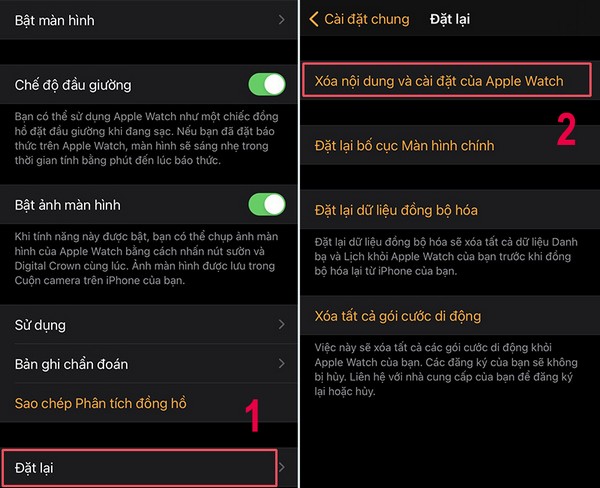
Restarting the Apple Watch Series 8 through the paired iPhone/iPad will erase all data you have previously installed on the watch
2.3. Force restart
In addition to the above two ways of restarting, you can also directly force stop and restart with Force Restart. Press and hold the Digital Crown and side button simultaneously until the screen turns off and begins to restart.
This is a way to force stop all apps to avoid causing further conflicts. If the watch can start normally, consider checking WatchOS, removing unnecessary apps or apps from untrustworthy providers.

Press and hold the Digital Crown and Side button simultaneously to force stop and restart the Apple Watch Series 8
2.4. Emptying the battery and charging the watch again
In essence, emptying the entire battery is similar to completely turning off the watch, but is particularly useful when all physical buttons fail to make the Apple logo appear.
Set the watch aside until it completely runs out of power. Then, connect the watch to a charging device, wait for the watch to start itself, and check if the Apple logo freeze is still present.
2.5. Resetting the clock and time zone to sync between the watch and phone
Due to a mismatch in the clock and time zone, you should go to the Settings app on your iPhone/iPad, then go to Calendar to adjust the time zone and calendar to sync with your Apple Watch Series 8. Next, you perform a restart like the methods above, and the Apple Watch Series 8 will surely return to normal operation.

Resetting the calendar and time zone on the iPhone/iPad is extremely simple with the Calendar app in Settings.
2.6. Disconnecting from the iPhone/iPad
Disconnecting the Apple Watch Series 8 from the iPhone/iPad is also a way to get the watch out of the Apple logo freeze condition. Disconnecting will erase all synchronization between the iPhone/iPad and Apple Watch Series 8, but still keep the data that is permanently saved in the memory of the device. When reconnecting the two devices, you will need to set up the appropriate settings according to your usage needs.
With the disconnecting action, you will help the watch quickly and completely get out of the app conflict situation. To perform, go to Settings on the iPhone/iPad, select My Watch, and then select Unpair Apple Watch.
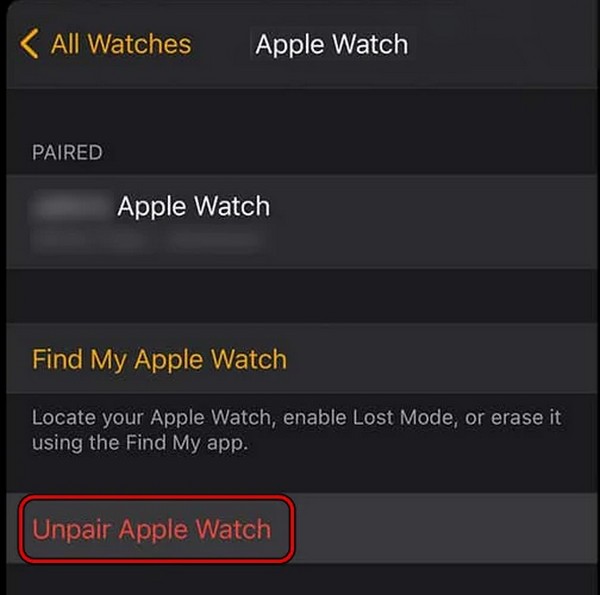
Disconnecting Apple Watch from iPhone/iPad erases synced data and can fix the watch's Apple logo freeze issues
The final solution when you are unable to get your Apple Watch out of the stuck Apple logo screen is to take it to an official Apple repair center for assessment and timely resolution.
The advantage of going to an official repair center is that you can be assured that all issues will be properly diagnosed, and 100% genuine Apple components will be used for repairs with complete warranty. Large repair centers like ShopDunk Care have a team of highly professional and certified Apple technicians, ensuring that you won't have to worry about being overcharged or facing any other unexpected issues.

ShopDunk Care is one of the few authorized Apple repair centers in Vietnam
ShopDunk Care is one of the few authorized Apple repair centers in Vietnam that provides the best prices and discounts on Apple Watch Series 8 products. They also offer multiple promotional programs, including up to VND 500,000 off product purchases and vouchers ranging from VND 100,000 to VND 200,000 when purchasing accessory combos. The ShopDunk team is well-trained in Apple standards and is dedicated to providing you with all the details and instructions for getting the most out of your Apple Watch Series 8.
See more:
- What's new in Apple Watch Series 8
- Which color is the most beautiful for Apple Watch Series 8
If you are struggling with your Apple Watch Series 8 being stuck on the Apple logo screen, this post provides valuable information about how to solve the issue. If you cannot resolve the problem at home, hurry to ShopDunk Care for immediate watch repair, ensuring the durability of your device.
For more information, please contact:
ShopDunk - Official authorized Apple dealer in Vietnam
- Location: No. 76 Thai Ha, Trung Liet Ward, Dong Da District, Hanoi City
- System: 60 stores nationwide
- Hotline: 1900 6626
- Email: lienhe@shopdunk.com









